Steps to Disable “Are You Sure You Want to Open This File?” Warnings on macOS
- Dec 09,2016 | Howto Guides
- By Admin
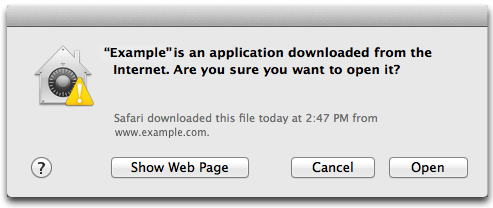
As the most popular operating system among the computer, macOS provides a series of humane care and protection for the computer and user’s safety, and among which monitoring the items being downloaded online is one of the most common feature, and it will always notify you whether you want to open the file downloaded from Internet. Is it very annoying for you and you just want this kind of warning does not appear again on your Mac? Here is a way that can help you to disable it.
“Are You Sure You Want to Open This File?” is a common warning on macOS, it will display on the computer when people try to open the file downloaded from the Internet, but you actually has been understood the risk and very familiar with the item you downloaded. In this situation, you can consider to turn off this warning, and enable you to open it directly on your Mac.
Steps to disable “Are You Sure You Want to Open This File?” warnings on macOS
Option one:disable the message via Mac Terminal
- Click on Terminal on the Dock, and the Mac Terminal will be opened
- Type this command “defaults write com.apple.LaunchServices LSQuarantine -bool NO” in the window, and hit Return key
- Reboot the computer
Option two: disable the warning from GateKeeper
In the recent versions of OS X, the computer provides a Gatekeeper feature, which enable user to define which kind of applications can be installed and ran on the computer, and you can make use of this to disable the warning via enable the computer to run apps from both the Mac App Store an identified developers.
- Click on the Apple icon on the Finder desktop
- Select System Preferences, and double-click on System & Privacy
- On the General tap, and look to the “Allow apps downloaded from:” section
- Select “Mac App Store an identified developers”, and close the window
- Restart your Mac
Recent posts
- iOS 12.2 Beta Doesn’t Support Face ID to Next-Gen iPad, References new iPod Touch 7
- Facebook COO Admits that the Company has Trapped into Trouble, Says ‘We Need to Do Better’
- Apple Replaced Batteries for 11 Million iPhone last year, Far More than Expected
- OnLeaks Releases the Early Renders of New iPhone for 2019
- Apple Responds to Reports of Bent iPad Pros: “Tighter than Previous Generations”
Archives
- January 2019
- December 2018
- November 2018
- October 2018
- September 2018
- August 2018
- July 2018
- June 2018
- May 2018
- April 2018
- March 2018
- February 2018
- January 2018
- December 2017
- November 2017
- October 2017
- September 2017
- August 2017
- July 2017
- June 2017
- May 2017
- April 2017
- March 2017
- February 2017
- January 2017
- December 2016
- November 2016
- October 2016
- September 2016
- August 2016
Categories
- Apple
- Apple Battery Replacement
- Apple Music
- Apple News
- Apple September Event
- Apple Watch
- Cambridge Analytica Data Scandal
- Global Mobile App
- HomePod
- How-to-Guide
- Howto Guides
- iOS
- iOS Security Guide
- iPad
- iPhone X
- iPhone XS
- IT News
- Mac App Uninstall
- Mac News
- Mac Tools
- MacBook Air
- Mobile World Congress 2018
- News
- Samsung Galaxy
- Samsung Galaxy Note
- Toshiba
- Tumblr
- Uncategorized
- Use Tips for Mac
- World News
- WWDC 2018
Comments