Tips & Tricks: How to Play/Edit Live Photos on Mac
- Apr 05,2017 | Howto Guides
- By Admin
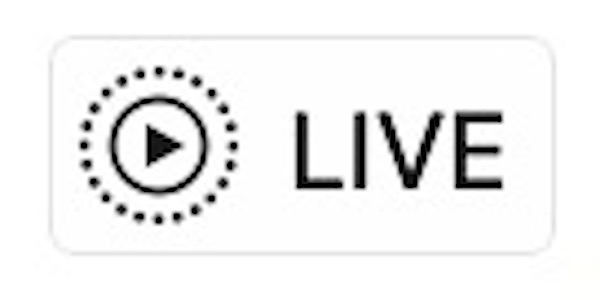
Have took some Live Photos using your iPhone but have no idea how to play those picture videos on your Mac? Well, it is actually quite easy to view a Live Photo in Mac’s built-in Photos app, without using 3D Touch or any complicated trick.
To play the Live Photos on your Mac, first of all you need to import them to the Photos app on your Mac. You can refer to the multiple ways listed in this guide.
After that, yo can take the following steps to play a Live Photo in Photos app:
- Open the Photos app on your Mac if you haven’t done so.
- Navigate to the album where the Live Photos are contained.
- Double click on a Live Photo to open it in Photos app.
- Hover the mouse cursor over the Live Photo to play the video portion.
So that’s it. A quick hover of the cursor from the trackpad or mouse will display the dynamic picture in the Photos app. But what if you want to convert it into a still one?
The following part will show you how to change a live photo to a still picture and also how to turn it back via Photos app. To turn off live photo for a selected picture:
- Open a Live Photo that you want to convert in the Photos app.
- Right click on the Live Photo, and then choose Turn Live Photo Off.
Now the selected Live Photo becomes still even if you hover the cursor over it.
To bring back the Live Photo feature on the still picture, do the steps below:
- Locate the still photo that you just converted in the Photos app.
- Right click on the static photo, and then choose Turn Live Photo On.
You can confirm the change by the skill of hovering cursor over Live Photos.
What else do you want to know about Live Photo? Please leave your comments here.
Recent posts
- iOS 12.2 Beta Doesn’t Support Face ID to Next-Gen iPad, References new iPod Touch 7
- Facebook COO Admits that the Company has Trapped into Trouble, Says ‘We Need to Do Better’
- Apple Replaced Batteries for 11 Million iPhone last year, Far More than Expected
- OnLeaks Releases the Early Renders of New iPhone for 2019
- Apple Responds to Reports of Bent iPad Pros: “Tighter than Previous Generations”
Archives
- January 2019
- December 2018
- November 2018
- October 2018
- September 2018
- August 2018
- July 2018
- June 2018
- May 2018
- April 2018
- March 2018
- February 2018
- January 2018
- December 2017
- November 2017
- October 2017
- September 2017
- August 2017
- July 2017
- June 2017
- May 2017
- April 2017
- March 2017
- February 2017
- January 2017
- December 2016
- November 2016
- October 2016
- September 2016
- August 2016
Categories
- Apple
- Apple Battery Replacement
- Apple Music
- Apple News
- Apple September Event
- Apple Watch
- Cambridge Analytica Data Scandal
- Global Mobile App
- HomePod
- How-to-Guide
- Howto Guides
- iOS
- iOS Security Guide
- iPad
- iPhone X
- iPhone XS
- IT News
- Mac App Uninstall
- Mac News
- Mac Tools
- MacBook Air
- Mobile World Congress 2018
- News
- Samsung Galaxy
- Samsung Galaxy Note
- Toshiba
- Tumblr
- Uncategorized
- Use Tips for Mac
- World News
- WWDC 2018
Comments