How to Manually Remove Preference Panes on Mac OS X
- Jan 16,2017 | Howto Guides
- By Admin
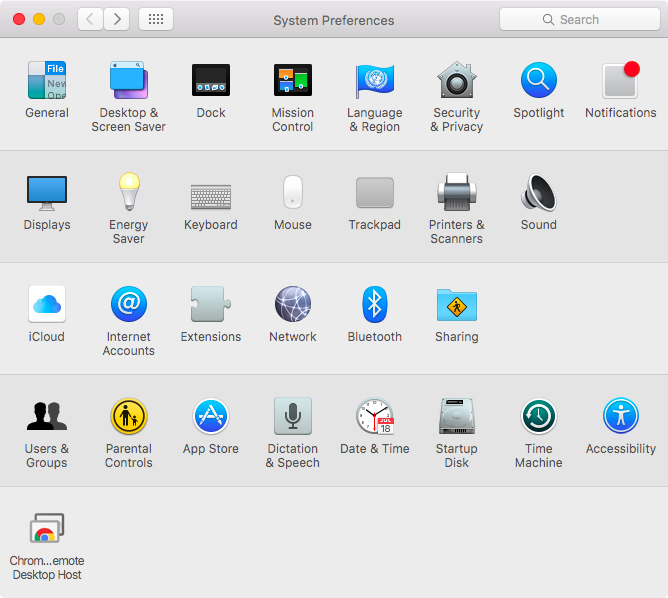
For a Mac computer, many of the computer’s settings and preferences can be accessed from System Preferences, and those installed applications also have their own specific preferences which can be accessed from their own folders and menus. For some unique and unpractical features and settings, people might rarely use on the computer, and they can be removed via deleting the associated preference pane provided by the app itself, more importantly, it is also available for removing the leftovers of uninstalled app on the Mac.
Instructions to remove preference panes from Mac
- Click on Go on the top menu of Finder, select Go to Folder…
- Type “~/Library” in the box, and hit Enter
- Find out the Preferences Panes in the Library, and double-click to open it
- Enter the one that with the target app’s name(sometimes it will display as the publisher’s name), and remove to the Trash
- Close the window, and go to empty the Trash
Recent posts
- iOS 12.2 Beta Doesn’t Support Face ID to Next-Gen iPad, References new iPod Touch 7
- Facebook COO Admits that the Company has Trapped into Trouble, Says ‘We Need to Do Better’
- Apple Replaced Batteries for 11 Million iPhone last year, Far More than Expected
- OnLeaks Releases the Early Renders of New iPhone for 2019
- Apple Responds to Reports of Bent iPad Pros: “Tighter than Previous Generations”
Archives
- January 2019
- December 2018
- November 2018
- October 2018
- September 2018
- August 2018
- July 2018
- June 2018
- May 2018
- April 2018
- March 2018
- February 2018
- January 2018
- December 2017
- November 2017
- October 2017
- September 2017
- August 2017
- July 2017
- June 2017
- May 2017
- April 2017
- March 2017
- February 2017
- January 2017
- December 2016
- November 2016
- October 2016
- September 2016
- August 2016
Categories
- Apple
- Apple Battery Replacement
- Apple Music
- Apple News
- Apple September Event
- Apple Watch
- Cambridge Analytica Data Scandal
- Global Mobile App
- HomePod
- How-to-Guide
- Howto Guides
- iOS
- iOS Security Guide
- iPad
- iPhone X
- iPhone XS
- IT News
- Mac App Uninstall
- Mac News
- Mac Tools
- MacBook Air
- Mobile World Congress 2018
- News
- Samsung Galaxy
- Samsung Galaxy Note
- Toshiba
- Tumblr
- Uncategorized
- Use Tips for Mac
- World News
- WWDC 2018
Comments