How to Cancel Apple Music from auto-renewal
- Sep 01,2016 | Use Tips for Mac
- By Admin
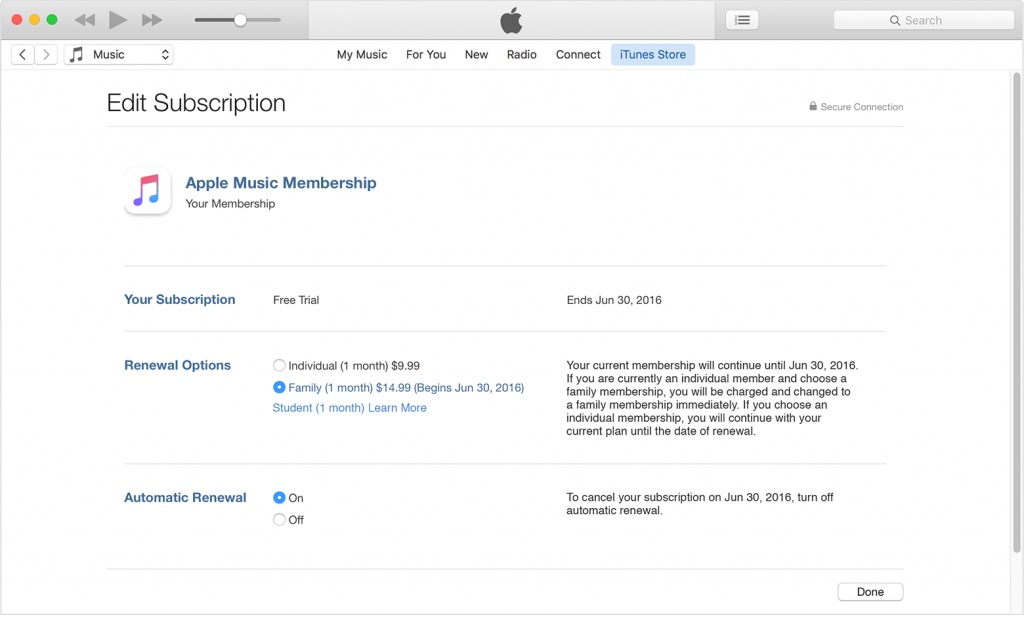
As a famous entertaining feature provided by the Apple, many people must be very familiar with the Apple Music, and even are using it right now, but at some point you may want to stop this services and cancel the Apple Music from auto-renewal, and the following instruction may help you manually cancel this service on your Apple devices.
Cancel on iTunes
If you get a desktop computer, you can choose to cancel your Apple Music (any other self-renewing subscription is also available) on the iTunes .
- Launch iTunes on your computer, click on “Account Info” (If you still not log in, please enter your Apple ID password to access your personal Account Info)
- Navigate to Settings, and click “Manage” next to subscriptions
- And then you will see all your subscriptions you subscribed, but you just need to click “Edit” next to Apple Music membership
- Click “Off” next to Automatic Renewal
Cancel on the iOS Device
- Open the Music app, tap profile icon on the upper-left corner
- Tap “View Apple ID”, and sign in
- Click “Manage” under Subscriptions, if you have many subscriptions, please tap the one you want to cancel
- Turn off Automatic Renewal Under Renewal Options
- Tap Done to finish
Attention: the membership will not be stopped successfully if you don’t turn off the Automatic Renewal, and the automatic renewal cannot be turned off on an Apple TV.
Recent posts
- iOS 12.2 Beta Doesn’t Support Face ID to Next-Gen iPad, References new iPod Touch 7
- Facebook COO Admits that the Company has Trapped into Trouble, Says ‘We Need to Do Better’
- Apple Replaced Batteries for 11 Million iPhone last year, Far More than Expected
- OnLeaks Releases the Early Renders of New iPhone for 2019
- Apple Responds to Reports of Bent iPad Pros: “Tighter than Previous Generations”
Archives
- January 2019
- December 2018
- November 2018
- October 2018
- September 2018
- August 2018
- July 2018
- June 2018
- May 2018
- April 2018
- March 2018
- February 2018
- January 2018
- December 2017
- November 2017
- October 2017
- September 2017
- August 2017
- July 2017
- June 2017
- May 2017
- April 2017
- March 2017
- February 2017
- January 2017
- December 2016
- November 2016
- October 2016
- September 2016
- August 2016
Categories
- Apple
- Apple Battery Replacement
- Apple Music
- Apple News
- Apple September Event
- Apple Watch
- Cambridge Analytica Data Scandal
- Global Mobile App
- HomePod
- How-to-Guide
- Howto Guides
- iOS
- iOS Security Guide
- iPad
- iPhone X
- iPhone XS
- IT News
- Mac App Uninstall
- Mac News
- Mac Tools
- MacBook Air
- Mobile World Congress 2018
- News
- Samsung Galaxy
- Samsung Galaxy Note
- Toshiba
- Tumblr
- Uncategorized
- Use Tips for Mac
- World News
- WWDC 2018
Comments